Blog
How To Boost Clicks Using Video Thumbnails
We all know the famous saying - ‘Don't judge a book by its cover’. But, this isn’t the case when it comes to videos on YouTube. On YouTube, people judge a video by its thumbnail. Therefore, it’s important to create your own custom video thumbnails to get the maximum number of clicks, views and shares on your content.
This thumbnail guide offers you the best practices and how you can implement them in an affordable way.
Let’s Understand Video Thumbnail
A video thumbnail is an ideal representation of a video. It acts as a cover image, and is the first thing that viewers see while they’re looking for your video. Thumbnails can be used on a variety of platforms such as YouTube and Facebook. A video thumbnail is something that drives your audience and allows them to decide whether or not they should watch your explainer video.
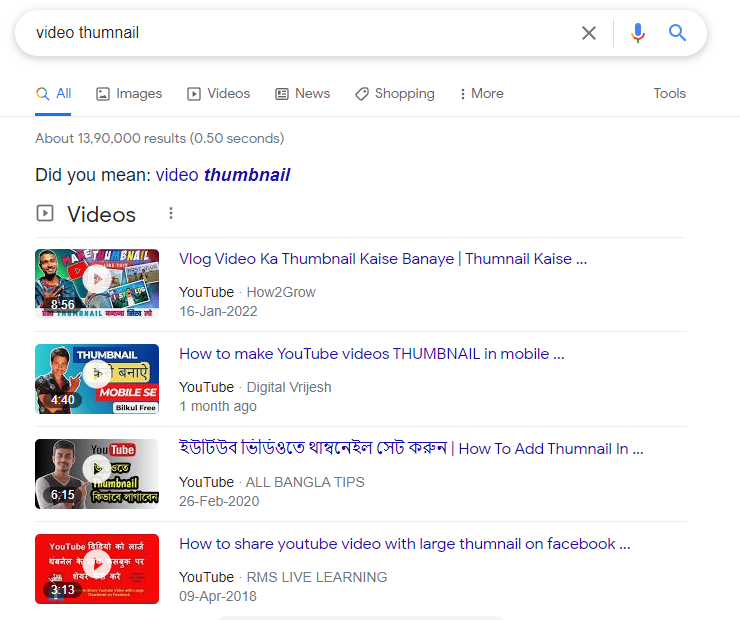
While searching for any topic on Google, video thumbnails can direct the viewers to the video, and then the website.
The Importance of Video Thumbnails
Be it YouTube or Netflix, all video streaming services depend strongly on thumbnails to hook viewers. Your video thumbnails must also give a preview of your video while presenting your brand in front of the viewers before they even decide to watch. An attention-grabbing video thumbnail successfully intrigues viewers and compels them to watch your video content.
With interesting brand elements, a catchy image and a minimal copy, you can create excellent custom thumbnails. Using a generic thumbnail in your thumbnail may not be as effective as it should be. Take your own time to create a custom video thumbnail in order to add a personal touch to connect better with your target audience.
How to Boost Views, Likes and Shares Using Video Thumbnails
1. Showcase your video in your video thumbnail in the correct way
Never mislead your viewers by using a thumbnail that’s totally irrelevant to the content of your video. For instance, if you’re creating a product review video of earphones, there’s absolutely no need to have a picture of a bikini-clad woman as your thumbnail. This can frustrate your audience and they might never come back to watch your videos.
Moreover, such shady strategies can result in penalization of your video in the search rankings or can even lead to the removal of your YouTube account.
How to implement it in the best possible manner:
Instead of using a screenshot as your thumbnail, opt for a separate image altogether that’s related to your video content. If you’re featured in the video, click a picture of yourself while shooting and use it as your video thumbnail. You can click a picture of your subject against a plain background so that it can easily be replaced with a brighter digital background.
2. Add a face in your thumbnail, if relevant
Using a close-up of a face as a thumbnail has proven to boost the click-through rate exponentially just because it’s hard to ignore a person’s face. A facial expression invokes emotions and eye contact builds a connection with the viewers while they scroll through various thumbnails. Also, it adds a human touch to your content.
While we suggest including the face of a person in your thumbnail video, it still depends on what type of video you’re creating. For example, if you’re creating cookery videos, it’s better to use the subject i.e. the final dish or recipe prepared as your thumbnail.
How to implement it
You can click a close-up of anyone’s face using your smartphone camera and incorporate it as a thumbnail of your video. You can even take a simple close-up selfie if there’s no one available to click your photograph.
3. Use bright colours in the background of your thumbnail
Use bright background colours to make your thumbnail stand out from the competitors. You can use green & yellow - the colours the human eye is most sensitive to, and these perceive and stimulate your vision more than any other colours.
Having said that, don’t go overboard with using bright colours in your thumbnail as it can come across as tacky and cheap. If a bright background appears gaudy, try adding a bright outline to your subject in the thumbnail.
How to do this -
Usually, the thumbnails get a bright background on YouTube during the post-production process. This is done by removing the original background of the subject and replacing it with the bright background layer. Adobe Photoshop is a great video thumbnails maker that is available. However, not everyone is much acquainted with the software, so you can also remove background with Remove Image Background. Besides, you can also go for WeVideo’s chroma key feature to remove the background of your image.
4. Adding the text into your thumbnail
Incorporating text in your video thumbnail can certainly boost your clicks, but make sure you do it in the right way or it may do the opposite. The most obvious rule is to avoid placing text on top of the face in the thumbnail. Secondly, keep the font size big and bold enough so that it can be easily read on a smartphone or tablet. You can even keep your title as concise as possible to ensure the text takes the minimum amount of space on a thumbnail.
How to do it -
You can use different tools such as Photoshop, Canva and even Microsoft Paint to easily add text to your thumbnail.
5. Design the layout of your thumbnail
Once you’ve gathered all the essential elements that you need for creating your thumbnail, it’s time to showcase it in a visually-appealing way. One thing you must remember while designing your thumbnail’s layout is the top-right and bottom-hand corners must be covered. The top-right corner of YouTube thumbnails has buttons to add to the queue or view later, whereas the bottom right corner shows the video duration.
The best technique implemented by various graphic designers is to follow the ‘rule of thirds’. This means dividing the canvas into thirds - vertically and horizontally. The viewers’ eyes are then naturally drawn to view the image at the point of intersection.
YouTube’s criteria for a custom thumbnail is as follows:
- Image resolution - 1280x720
- Image formats - JPG, GIF, BMP and PNG
- File size - not more than 2MB
- Aspect Ratio - 16:9
6. Add branding to your thumbnail
A logo gives identity to a brand and makes the video thumbnail more recognizable among the audience. People easily identify with a brand just by looking at its logo or watermark whether its YouTube or social media platforms.
Not every YouTube channel has a logo of its own on the thumbnail, but it surely does have a consistent style that’s a branding in itself. This can be done by following the same set of colours or layout design in all the video thumbnails or maybe just the same face.
Here’s how you can do this -
Continue experimenting with your logo’s position, colour scheme and layout until you have something that perfectly suits your channel and theme. Once you find it, stay consistent.
How To Extract a Thumbnail From a Video
Creating a customized thumbnail for your YouTube video isn’t as tough as you might think. WeVideo is a good YouTube thumbnail maker that you can use to create your thumbnails in just a few simple steps. You can find its tutorial online on how to use the software and create amazing thumbnails.
Final Words
If you follow the above mentioned steps, you’ll definitely be able to create captivating YouTube video thumbnails for your brand or business. However, you shouldn’t forget that the title of your video and its content also play a huge role in attracting views, likes and shares to it.


